So gaming is heating up in just about every aspect, especially in the higher-tier space, meaning 4K at a higher refresh rate. You’ve got the new consoles like PlayStation 5 and Xbox series X and new hardware for PCs, and frankly, not much of us can afford all of that. Amongst all of that are some awesome displays to pull all the power from our consoles and PCs to give us an amazing gaming experience.
And in this article I have the gigabyte m28u-ae arm edition, which we’ll draw from both my custom gaming PC and PlayStation 5. This model is one of a few of their M lineup monitors, With a 4K display, built-in KVM HDR, a 144 Hz refresh rate, and a built-in monitor arm, this is easily one of the more compelling 4K displays of all time. while being more on the affordable side of 4K gaming monitors, so today I’ll take you through everything I love about this monitor for both PC and console gaming, alongside all the extra features you might want for a multi-system setup.
Note: This article contains Amazon affiliate links. If you make a purchase through these links, I may earn a commission at no extra cost to you.
Console Gaming

Jumping into console gaming first, this lays down pure brilliance, mostly in part because of the spec sheet: it has a 4K display with a 144Hz refresh rate, although PlayStation 5 and Xbox series X will still cap at 120Hz. The Gigabyte M28U-AE has variable refresh rate alongside HDR support. It also has two HDMI 2.1 ports, so if you’ve got both series X and A PS5, you’ve got a port for each. Now I just recently started my first playthrough of Ghost of Tsushima on PlayStation 5, and I’m just angry I didn’t start this game a little bit sooner. This game is simply beautiful in every aspect, and it’s approaching Masterpiece status for me. Playing it on a 4K display with a smooth frame rate is equally awesome.
Jumping into faster-paced games like Call of Duty on this monitor really showcases the one millisecond response time as well. With the AMD freesync capabilities this monitor has now, I still absolutely suck at Call of Duty, like I always mentioned, but at least it’s really nice to play on a display like this, and Call of Duty on console with a high refresh monitor is always the way to go for me when testing HDR. I love to jump into games like Horizon: Forbidden West or Cyberpunk 2077 since these games really showcase the beauty of graphics. The PS5 can push out HDR 400, which won’t give you the brightest HDR experience, but it’s most definitely noticeable, and it’s a nice to have option. It’s not that you’d really run into any sort of viewing angles since this is a monitor in a monitor setting, but honestly, it’s perfectly fine, especially with the matte finish on this display.
- Resolution & Panel: 28” 3840×2160 SS IPS Display.Aspect ratio:16:9
- Refresh Rate & Response: 144Hz Refresh Rate, 1ms (GTG) Response Time
- Color Accuracy: 8-bit color / 94% DCI-P3 / 120% sRGB / VESA DisplayHDR 400

PC Gaming
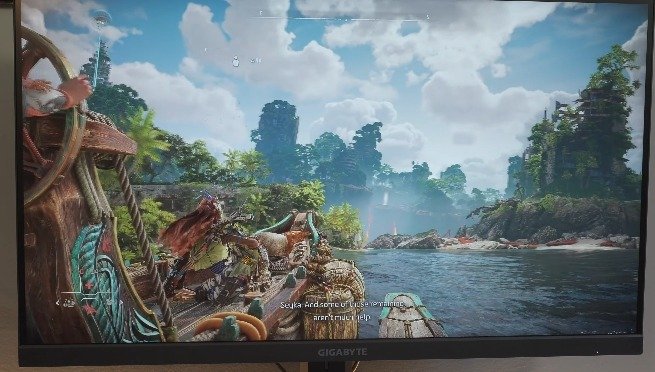
If you’re looking to take full advantage of the 144 Hz refresh rate, you’re definitely going to need to look into PC gaming. A gigabyte M28U monitor is hooked up to my custom gaming PC, which is rocking a now-dated RTX 2070 with 16 gigabytes of RAM and an i7. By no means is my PC decked out, but it still holds up pretty well for certain titles in 4K.
For myself, I could still get a super solid 60 Hz in Red Dead Redemption 2. If I do want to crank up the settings a little bit, and even to this date, it’s still one of the best-looking games you can play. I’m absolutely trashed at just about every game except Overwatch somehow, and I’m still blasting fools on this monitor. I haven’t played as much competitive this season, but I’m still playing at Grand Master 3 rank as a support man and still dunking on children. Probably because they don’t have an M28U-AE in this game. Regardless of the monitor, though, I do always play on medium graphic settings to reduce visual clutter. Since I’m always playing rather competitively, and again, similar to Call of Duty, the one-millisecond response time is an absolute plus for competitive shooters.
Diablo 4 is finally out, can you believe Diablo 3 came out almost 12 years ago? Anyways, Diablo 4 has been an absolute pleasure to play. It’s been a while since I’ve actually scheduled time to game like this, and it’s nice to have played D4 launch on this monitor. I am running Druid, and it’s been a good time. I’ve realized this game isn’t as graphically intense as I thought it’d be, so I’m running this at high settings on 4K.
Read More: LG C2 OLED TV Review – as a Monitor
Unboxing and Setup

The whole monitor package is actually pretty robust. You have an included HDMI 2.1 cable, a DisplayPort cable, and a USB Upstream cable, which I will talk about shortly. For the KVM, you’ve got the power lead, the stand, and the monitor itself. Now, coming down to the setup, it’s really easy and takes only a few minutes. You will need a screwdriver, though, just to keep that in mind. The stand itself is made up of three parts: the arm, the base plate, and the desk anchor.
To set it up, all you have to do is screw the base plate into the arm with the included screws and simply place the anchor into one of the two hole sets, depending on the thickness of your desk. Then just tighten it all up. Last but not least, carefully connect the arm to your display until it clicks in, and you’re good to go. I can recommend measuring your desk to find out exactly where you’d want to place this before getting it all tightened up. You’ve got a dope setup with a monitor arm, and like I mentioned, I’ve been using Gigabyte’s products for quite a while. I have their 32-inch 4K model as well as their 32-inch 1440p variant.
Feature Set

In terms of the feature set, that’s why I have them in Gigabyte’s M series, which is obscenely feature-rich for me. This is something I’ve used for more than just business; I’ve also used Photoshop, Final Cut Pro, and other creative software. When it comes to entertainment, the Gigabyte M28U-AE does feature 94 percent CCI P3 color coverage, thus content looks fantastic. There are also two 3-watt speakers built in, and while they work well enough for calls at work and other similar situations, you should still get a set of speakers or a headset for yourself. I never game without a headset, so I don’t really have a problem there right now.
Aside from the 4K display, I do want to call attention to this monitor’s built-in KVM, which is my absolute favorite feature. If you’ve ever wanted to use a single keyboard and mouse setup to control multiple systems on one display, this is literally everything you’ve needed to do so. You may switch out all of your peripherals that are linked to the monitor’s USB hub and switch them between the USB Upstream system, in this case my PC, and the USB-C system for myself, in this case my laptop, by simply hitting a single button on the back.
In my case, I use the USB-C port for my MacBook Pro or HP ZBook, and my newfight air 96 and Logitech gaming mouse are connected. And once more, with just one press, I can switch them between both my PC and my laptop setup. If you’re wondering if the USB-C port does give 18 Watts of power delivery, it’s not much.
Build and Design

The build and design of this monitor are actually done pretty well considering it’s only $549, which is a lot cheaper for 4K monitors with this feature set, and off the bat, you can definitely tell how fine and clean it is. This sets you up with the included monitor arm. I’ve said it many times, but I’ve always been a team monitor arm for every display I’ve used, and this follows suit with keeping your desk setup clean. The monitor arm has tilt swivel as well as 90 degree rotation, and something unique here you don’t often see on monitor arms is actual height adjustment, which is definitely a nice touch.

It has a really good range of motion as well, all while keeping cables managed. You can even set this to that wild position you see some esport pros do. I’ll never catch myself doing this. As far as gaming monitors go, there’s nothing crazy here that screams the gamer aesthetic, which is 100 percent how I prefer things. No wild graphical stuff, no RGB, just a clean, minimal aesthetic, meaning it kind of works in just about every setup.
Ports and Menus

In terms of ports, you have two HDMI 2.1s, the display port, a headphone jack, USB type C, and the built-in USB hub that has three USB type A ports. and talking about the menus on here, but they are pretty robust in terms of customization.
You can set your black levels if you do want to do that for fps. You can also change around just about any custom picture profile, and I’ve said this about other monitors in the past: don’t ever sleep on the picture in picture mode. This is super handy if you want to have a console or another computer up in the corner. You also have other gaming-specific features like timers, counters, frames per second, and crosshairs. Recently, I found the cross rather useful when playing games like Call of Duty.
So that's my review of the gigabyte m28u-ae monitor arm edition from gigabyte. Considering the price point of about $549, it's easily the Swiss army knife of 4K monitors, covering just about everything from PC gaming to console gaming as well as creative and professional work. This Gaming monitor definitely doesn't disappoint. Considering most 4K monitors with fewer features are two to four hundred bucks more expensive, this is definitely a great pick for just about anyone, but let me know primarily use it for PC and console gaming or creative work.
-
Design10
-
Console Gaming8.7
-
PC Gaming9
-
Screen10
-
Build Quality8
-
Performance9
-
Ports8





