Today, we’re taking a look at the Gigabyte G24F 2, a budget-friendly 1080p gaming monitor. Many of you have been asking for more reviews of affordable monitors, so let’s dive into this one. Although the G24F 2 has been around for a while, its price recently dropped to just $168, making it an even more attractive option.
Key Features
- HDR: HDR ready, but don’t expect high-end HDR performanceDesign and Build Quality
- Screen Size: 24 inches
- Resolution: 1920 x 1080 (Full HD)
- Panel Type: IPS LCD
- Refresh Rate: Up to 180 Hz
- Adaptive Sync: Compatible with all GPUs
The Gigabyte G24F 2 offers a high refresh rate of 180 Hz, which is impressive for a monitor in this price range. It supports adaptive sync, which helps reduce screen tearing in games. The IPS panel provides good color accuracy and wide viewing angles, and the wide color gamut support is a nice bonus.
However, while the monitor is labeled as “HDR ready,” its HDR capabilities are basic. For top-notch HDR, you might need to look at higher-end models.
Color Gamut: Wide color support

One of the things that I’ve liked about Gigabyte’s standard gaming monitor lineup is their simple yet functional design. The build quality is really not that much different from their more expensive products like the m27qx or m28u. The outer surfaces are mostly standard black plastic; there’s nothing super fancy happening on the rear, and you won’t find RGB LED lighting anywhere. I said a fair few pretty crappy monitors in the 150 range from a build quality standpoint, and this gigabyte option is definitely better than average in that area.

What’s also good to see is a height adjustable stand in addition to tilt support. Although there’s no rotation of any kind, the range of height is very solid, and the overall stand assembly has little wobble. It’s sturdy and well built. There’s also a directional toggle for controlling the OSD. Both this and height adjustability are very common on higher-end monitors, but even today you don’t always get them on entry-level monitors.
Ports and Screen


The Gigabyte G24F 2 port selection includes one display port 1.2, two HDMI 2.0 ports, a two-port USB 3.2 Gen 1 hub, and a headphone jack—all ports support the full 180 Hertz refresh rate capabilities at 1080p. As for the on-screen display, Gigabyte again hasn’t really sacrificed anything compared to their higher-tier products. We’re still getting most of the gaming-specific features like FPS cameras, timers, and crosshairs, including custom crosshair support, plus a wide range of color controls, including a black stabilizer and multiple color modes.
Response Time Performance

Response time performance is usually pretty interesting with entry-level monitors, so let’s get into it. Gigabyte provides five overdrive settings, although the smart OD mode, as far as I can tell, just applies the bounce setting. We’ll start with overdrive off, which shows native panel performance. There’s not a lot to say here; performance is not amazing with the 16 millisecond response time average and high cumulative deviation, making this not a great way to play at 180 Hertz.


The picture quality mode is only a minor improvement on overdrive off, while the bounce mode at 180 Hertz is somewhat better; a 12.7 millisecond average response is hardly incredible, though there is no overshoot here and cumulative deviation has improved relative to the previous modes, but with an overall result of 685 on average, it’s definitely more in the mediocre range.

The Speed mode offers the fastest performance but comes with its own issues. While the response time average has improved to 6.11 milliseconds, allowing for 69% refresh rate compliance at 180 Hertz, there’s a noticeable increase in error rate and overshoot compared to the Balanced mode. This results in inverse ghosting trails replacing the blur trails seen in the Balanced mode. Although the data suggests better cumulative deviation in this mode, the trails behind moving objects are more noticeable in some areas. Overall, I’d probably prefer to use the Balanced mode, as the difference between the two is minimal. However, the best-optimized mode would likely be somewhere between Balanced and Speed, although such a mode doesn’t exist for adaptive sync.
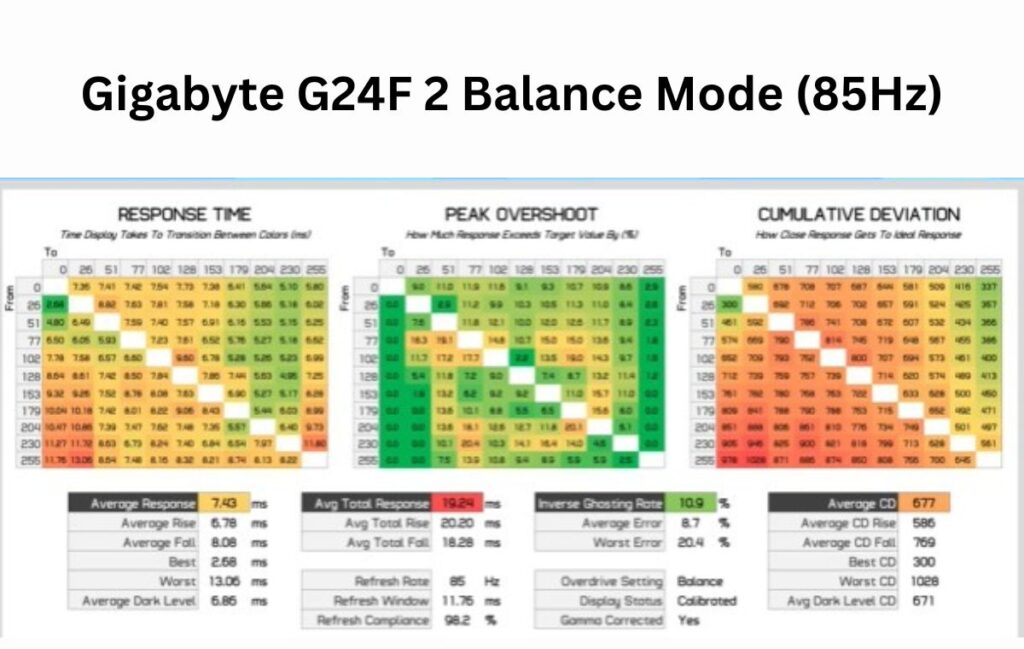
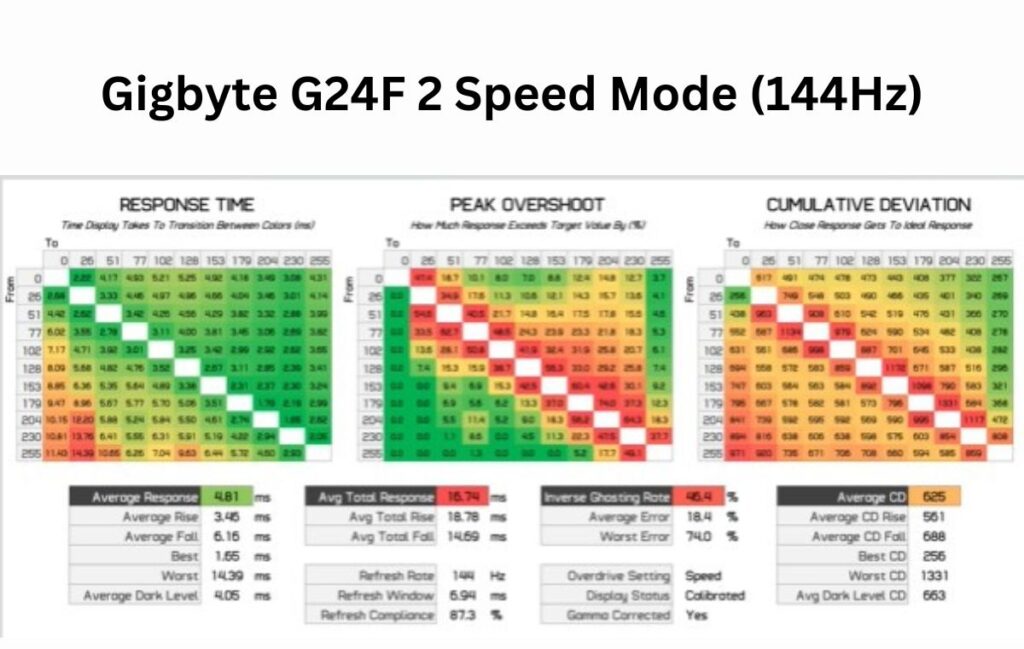
For gamers, the Speed mode isn’t great because at 144 Hertz, the inverse ghosting becomes too noticeable. If you plan to use variable refresh rates, it’s better to stick with the Balanced mode. While performance isn’t perfect at 180 Hertz, it’s decent at 120 Hertz and maintains minimal overshoot at around 85 Hertz. However, at 60 Hertz, the Balanced mode does show some overshoot, so it’s better to switch to Picture Quality mode if you’re gaming at that range. Unfortunately, this means the G24F2 doesn’t offer a single overdrive mode experience, which would be difficult on this panel without variable overdrive, a feature rarely seen in this price range.
Response Time Performance Comparisons
| Gigabyte M27Q p (27″ 1440p 170Hz IPS) | 22.7% – 4.52 |
| MSI G274QF-QD (27″ 1440p 170Hz IPS) | 282% – 4.73 |
| Pixio PX248 Prime Advanced (24″ 1080p 144Hz IPS) | 11.8% – 5.17 |
| Sony Inzone M3 (27″ 1080p 2 40Hz IPS) | 2.7% – 5.45 |
| BenQ EX2510 (24″ 1080p 144Hz IPS) | 9.1% – 5.79 |
| AOC 24G2 2020 (24″ 1080p 144Hz IPS) | 0.0% – 6.49 |
| Pixio PX248 Prime S (24″ 1080p 165Hz IPS) | 17.3% – 6.90 |
| Pixio PX257 Prime (24″ 1080p 144Hz IPS) | 0.0% – 6.93 |
| AOC 24G2SP (24″ 1080p 165Hz IPS) | 7.3% – 8.35 |
| Pixio PX248 Prime (24″ 1080p 144Hz IPS) | 6.4% – 8.51 |
| MSI MPG Artumis 273CQRX-QD (27″ 1440p 240Hz VA) | 12.7% – 9.20 |
| Gigabyte G24F 2 (24″ 1080p 180Hz IPS) | 0.0% – 12.72 |
Compared to other monitors at their highest refresh rates and best overdrive settings, the G24F2 is not impressive. Whether in Bounce or Speed mode, it falls short with a 6.1 millisecond average response time and an inverse ghosting rate of 31. This puts it either at the bottom of the chart with no overshoot or in the middle with higher overshoot than its competitors, especially at the highest refresh rate.
| Gigabyte M27Q p (27″ 1440p 170Hz IPS) | 0.0% – 9.07 |
| MSI G274QF-QD (27″ 1440p 170Hz IPS) | 0.0% – 9.75 |
| Pixio PX248 Prime Advanced (24″ 1080p 144Hz IPS) | 20.0% – 5.13 |
| Sony Inzone M3 (27″ 1080p 2 40Hz IPS) | 0.0% – 10.65 |
| BenQ EX2510 (24″ 1080p 144Hz IPS) | 11.8% – 5.70 |
| AOC 24G2 2020 (24″ 1080p 144Hz IPS) | 0.9% – 6.28 |
| Pixio PX248 Prime S (24″ 1080p 165Hz IPS) | 10.9% – 8.03 |
| Pixio PX257 Prime (24″ 1080p 144Hz IPS) | 0.0% – 6.89 |
| AOC 24G2SP (24″ 1080p 165Hz IPS) | 19.1% – 6.50 |
| Pixio PX248 Prime (24″ 1080p 144Hz IPS) | 12.7% – 7.39 |
| MSI MPG Artumis 273CQRX-QD (27″ 1440p 240Hz VA) | 30.0% – 6.30 |
| Gigabyte G24F 2 (24″ 1080p 180Hz IPS) | 0.0% – 8.07 |
This suggests poor tuning compared to other monitors, and the 180 Hz refresh rate might not suit the panel well. However, the G24F2 performs better in average performance. While slightly slower on average across the refresh rate range compared to competitors, it has lower overshoot and less inverse ghosting. For variable refresh rate gaming, it outperforms the AOC 24G2SP, for example, with a lower average inverse ghosting rate.
The G24F2 handles middle refresh rates around 100 Hz better than AOC models, but AOC performs better at the highest refresh rates. Some users may prefer Gigabyte’s approach depending on their gaming performance expectations and the games they play. Unfortunately, in this price range, it’s rare to find a monitor that excels in all aspects.
In terms of cumulative deviation, which indicates the balance between speed and overshoot, the G24F2 performs similarly to competitors like the AOC 24″ G2SP and Pixio’s PX248. However, further tuning could have improved its ranking.
| Processing Log (ms) | Processing + Refresh Log (ms) | Processing Log + Refresh Log + response Time (ms) |
|---|---|---|
| Gigabyte M27Q P | (27″ 1440p 170Hz IPS) | 0.6 + 3.5 + 8.0 |
| MSI G274QF-QD | (27″ 1440p 170Hz IPS) | 0.5 + 3.4 + 8.1 |
| Sony Inzone M3 | (27″ 1080p 2 40Hz IPS) | 0.6 + 2.7 + 8.2 |
| Pixio PX248 Prime Advanced | (24″ 1080p 144Hz IPS) | 0.4 + 3.9 + 9.1 |
| BenQ EX2510 | (24″ 1080p 144Hz IPS) | 0.2 + 3.7 + 9.5 |
| Pixio PX248 Prime S | (24″ 1080p 165Hz IPS) | 0.1 + 3.1 + 10.0 |
| AOC 24G2 2020 | (24″ 1080p 144Hz IPS) | 0.1 + 3.6 + 10.1 |
| AOC 24G2SP | (24″ 1080p 165Hz IPS) | 0.4 + 3.4 + 11.8 |
Pixio PX248 Prime | (24″ 1080p 144Hz IPS) | 0.1 + 3.6 + 12.1 |
| MSI MPG Artumis 273CQRX-QD | (27″ 1440p 240Hz VA) | 1.1 + 3.2 + 12.4 |
| Pixio PX257 Prime | (24″ 1080p 144Hz IPS) | 3.5 + 7.0 + 13.9 |
| Gigabyte G24F 2 | (24″ 1080p 180Hz IPS) | 3.2 + 6.0 + 18.7 |
At 120 Hz, performance is similar to other budget 1080p monitors but leans toward the lower end due to Gigabyte’s focus on minimizing overshoot. Input lag is around three milliseconds, which is average for 1080p monitors. The bigger issue is the slow response times, which put the G24F2 at the bottom of the chart in terms of image update speed. However, its 180 Hz maximum refresh rate helps with refresh lag compared to monitors with lower maximum refresh rates. Power consumption is not a concern, sitting around 17 watts, which is typical for a monitor of this size and technology.
Backlight Strobing
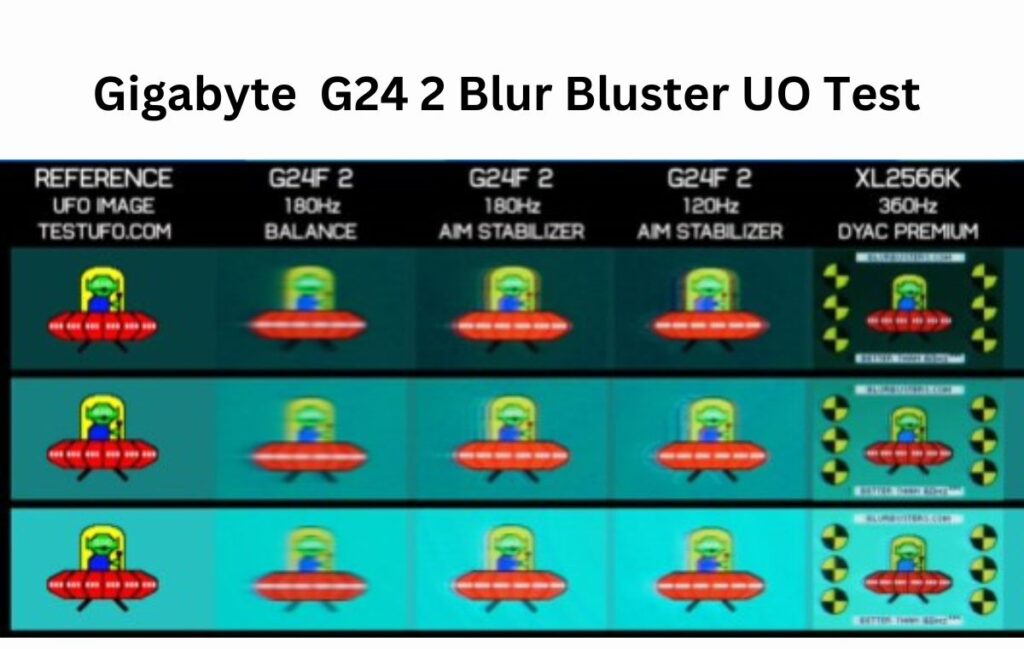
The G24F2 does have backlight strobing, but it’s not that great. You don’t have much control over it, and when you turn it on, it disables other settings like brightness and overdrive. The image quality with strobing is not good – it’s blurry with crosstalk, and because the overdrive mode is fixed to speed, there’s noticeable overshoot and inverse ghosting. This is particularly obvious at lower refresh rates, so even at 120 Hz, it’s not recommended. Overall, the driving quality of this monitor isn’t worth considering.
Color Performance
Regarding color quality, the G24F2 does offer some good features. It supports a wide color gamut, which is uncommon in budget gaming monitors. This means you get extra color range, vibrance, and saturation if you want it. However, it’s not a full wide gamut, covering only 91% of DCI P3 and 68% of Rec 2020. While this is better than monitors limited to sRGB, higher-tier wide gamut monitors still have the edge.

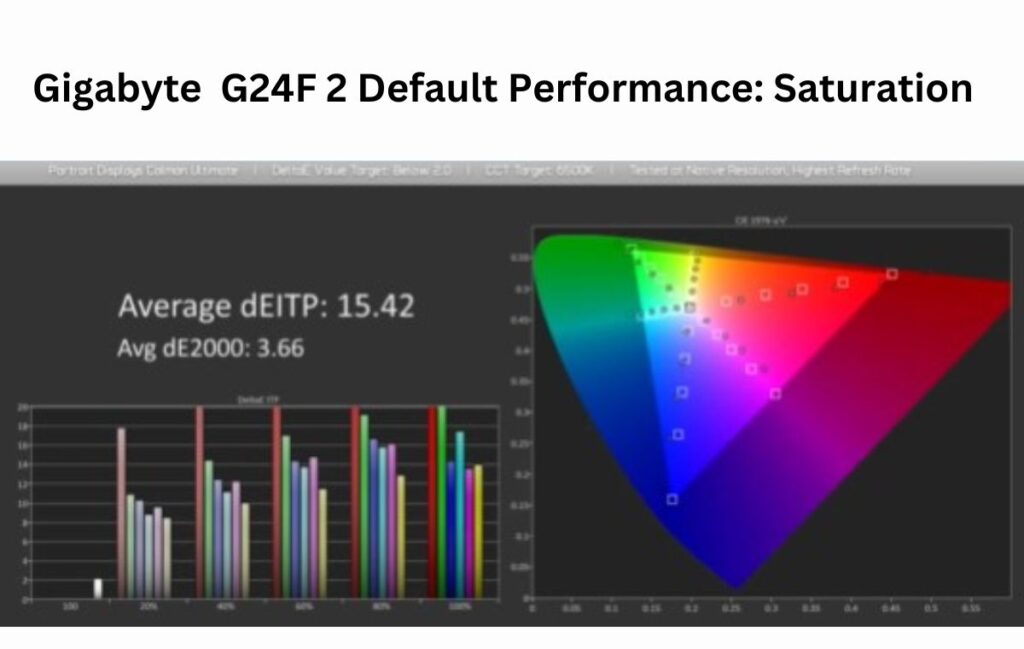
The factory calibration of the Gigabyte G24F2 is mediocre. Gigabyte chose the wrong gamma, affecting Delta E accuracy. While the color temperature is good and there’s no noticeable tint, the high gamma can make some content appear too dark. Additionally, the monitor ships without a gamut clamp, leading to oversaturation in SDR content and grayscale issues, resulting in a high Delta E in Color Checker.
| Gigabyte M27Q p (27″ 1440p 170Hz IPS) | 6.0 |
| MSI G274QF-QD (27″ 1440p 170Hz IPS) | 5.1 |
| Pixio PX248 Prime Advanced (24″ 1080p 144Hz IPS) | 12.5 |
| Sony Inzone M3 (27″ 1080p 2 40Hz IPS) | 11.8 |
| BenQ EX2510 (24″ 1080p 144Hz IPS) | 4.1 |
| AOC 24G2 2020 (24″ 1080p 144Hz IPS) | 9.6 |
| Pixio PX248 Prime S (24″ 1080p 165Hz IPS) | 14.2 |
| Pixio PX257 Prime (24″ 1080p 144Hz IPS) | 6.3 |
| AOC 24G2SP (24″ 1080p 165Hz IPS) | 6.0 |
| Pixio PX248 Prime (24″ 1080p 144Hz IPS) | 17.8 |
| MSI MPG Artumis 273CQRX-QD (27″ 1440p 240Hz VA) | 5.6 |
| Gigabyte G24F 2 (24″ 1080p 180Hz IPS) | 12.5 |
However, this performance isn’t unusual among 1080p monitors. Other products may have similar grayscale issues, although some, like the AOC 24G2SP, are reasonably well calibrated. Gigabyte offers an sRGB mode to reduce oversaturation for SDR content, but it doesn’t improve grayscale performance and limits adjustments to gamma and white balance, making it below average. Calibrating the display using Calaman software with an ICC profile can yield good results in line with other monitors.
Brightness, Contrast and Uniformity
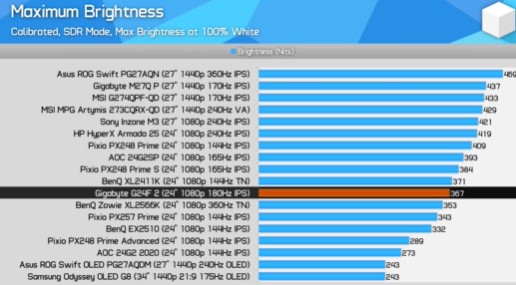

The panel and backlight being used here offer mid-tier maximum brightness around 370 nits, which looking at this chart is typical performance. There are some monitors with disappointingly low results like the 24 G2 from 2020 that manages just 273 nits, but a result around 350 nits is pretty common. Minimum brightness is similar to other monitors but not amazing at 83 nits.


The good news is that for an IPS monitor, this panel has a decent contrast ratio of 1263 to 1, though again, there are other monitors on the market that also produce similar figures. We’re not getting the contrast ratio of VaPulse, but I think the results here are very good for a budget-class monitor, and we’re well beyond the days of crappy TN panels with low contrast in this price tier. Viewing angles are decent, no real issues, and uniformity is also pretty good, especially in this class. The sensor section of my unit is quite reasonable, and I didn’t see tons of IPS glow, although this will vary between units.
HUB Essentials Checklist
The final section of Gigabyte G24F 2 review is the Hub Essentials checklist, which looks at where the gigabyte is accurately advertising this monitor and meeting basic minimum performance standards.
| Design and Ports | Fail Conditions | Advertised | Real |
|---|---|---|---|
| Height Adjustment | Not Included | — | Supported |
| Directional OSD Toggle | Not Included | — | Yes |
| Bezel Size | False or Misleading Advertising | Normal | Normal |
| HDMI Spec | Insufficient Bandwidth or Misleading Advertising | HDMI 2.0 | HDMI 2.0 |
| DisplayPort Spec | Insufficient Bandwidth | DisplayPort 1.2 | DisplayPort 1.2 |
| VESA Mounting Support | Not Included | — | Supported |
| Color Performance | Fail Conditions | Advertised | Real |
|---|---|---|---|
| Panel Bit Depth | False Advertising or Native 6*Bit | 8-bit | 8-bit |
| Peak SDR Brightness | False or Misleading Advertising | 300 nits | 367 nits |
| Contrast | False or Misleading Advertising | 1,100:1 | 1,263.1 |
| Color Space | False or Misleading Advertising | 95% DCCI-P3 | 91.4% DCI-P3 |
| sRGB Mode | Not Included (For Wide Gamut Displays) | — | Yes |
| sRGB Mode Limitations | Any | — | Some Limitations |
| Factory Calibration | Advertised and Avg Color Checker dEITP >5 in Best Included Display mode | No | Not Best dEITP 11.09 |
It’s good to see gigabyte including height adjustment, a directional OSD toggle, and not falsely advertising bezel size with this monitor. Color performance is also good, although my numbers for P3 coverage are a bit below gigabytes and the srgb mode does have limitations.
| Motion Performance | Fail Conditions | Advertised | Real |
|---|---|---|---|
| Response Time Average | False Advertising or Native 6*Bit | 1ms MPRT | 8.82ms |
| Best Recorded Response Time | False or Misleading Advertising | 1ms MPRT | 1.55ms |
| Refresh Compliance, Max Refresh Rate | 50% or Less | —- | 69.1% |
| Processing Log | Greater than 1ms | — | 3.2ms |
| Single overdrive Made Experience | No | — | No |
| Adjustable Overdrive Control | No In Any Mode | — | Yes |
| Variable Refresh Rate Support | Not Included | Yes | Yes |
| Backlight Strobing Support | Not Included | — | Supported |
| backlight Strobing Quality | No Strobing + VRR, no 60Hz, No Tuning Controls, Red Fringing, or bad Crosstalk | — | Significant Issues |
The big issues are in the Motion Performance section. I don’t believe advertising this as a one millisecond monitor is very accurate, and although gigabyte specifies mprt here, I think this is confusing for customers. Processing lag and a lack of a single overdrive mode experience are also downsides. Gigabyte probably shouldn’t have advertised this as an HDR monitor as the panel lacks any form of local dimming, is not bright enough for HDR, and even the car space coverage is mediocre. You can enable HDR, but it’s just not worth using at all. However, I liked that it passed through our flickering and pixel inversion tests with no issues.
Final Thoughts
The Gigabyte G24F2 is what you’d expect from a budget entry-level product. While it has some strengths, it falls short in other areas, and some corners have been cut based on testing. It’s not exceptional, but it’s similar to competitors and priced affordably at $150. In the world of budget 1080p monitors, there are generally two types: slower ones with better colors and faster ones with worse colors.
The G24F2 falls into the former category. Its response time and overdrive tuning are underwhelming, though it’s decent for variable refresh rates in the 80 to 120 Hz range. However, its performance elsewhere is mediocre, and there’s no significant advantage to its 180 Hz refresh rate over other displays at 144 or 165 Hz. On the bright side, it offers wide gamut support, a decent contrast ratio, good brightness levels, and excellent viewing angles, which are rare in this price range.
If you want extra saturation, this monitor delivers, but it could be better tuned for color performance. The factory calibration leaves room for improvement. Impressively, its build quality matches that of Gigabyte’s higher-tier monitors, featuring a sturdy design, height adjustability, a directional OSD toggle, and plenty of OSD features, making it one of the better-built monitors under $200.
At $150, it’s reasonably priced considering its features. While better tuning would have made it an outstanding choice, it’s still a fair buy. Competitors like the AOC 24G2SP offer better tuning and calibration but are slightly pricier at around $170. The Pixio PX248 Prime Advanced offers better speed and motion performance but lacks wide gamut support and is $10 more expensive. Ultimately, there’s no perfect budget monitor, but if you’re on a tight budget, the Gigabyte G24F2 is a reasonable choice, especially over VA or TN alternatives.
Overall, the Gigabyte G24F2 is a budget entry-level monitor with some strengths but also some shortcomings. While it offers wide gamut support and decent build quality, its response time performance and motion handling leave room for improvement. It's reasonably priced at $150, but competitors like the AOC 24G2SP offer better tuning and calibration for a slightly higher price. Ultimately, it's a reasonable choice for those on a tight budget, especially compared to VA or TN alternatives.
-
Design8
-
Ports8
-
Response Time7
-
Color Performance7.5
-
Brightness, Contrast and Uniformity7.5
-
Motion Performnce6.5



