So the Kindle Scribe sounds posh, it’s proper massive and it’ll absolutely murder your savings. This is actually the second version of the Kindle Scribe, fresh for 2024, and it’ll set you back $379 for the basic 16-gig version, rising to $429 for the 64-gig model. But what has Amazon actually changed for this reboot, and is it worth that sky-high price? Here’s my full in-depth Kindle Scribe review.
Design and Build Quality
Amazon has updated for 2024, and the Scribe is actually the same design. It’s still a proper whopper compared with other Kindles at 10.2 inches, although thankfully still rather skinny, so it’ll slip into a backpack or a suitcase without much of a grumble. It’s just about light enough to comfortably clutch one-handed for a duration. Of course, you’ve got this big, thick bezel, so you don’t have to worry about your thumb intruding on the display. No worries if you want to swap hands because the screen does automatically reorient.

You’ve got a choice of two different colors when it comes to the Kindle Scribe 2024: good old reliable traditional boring tungsten gray. Amazon also offers the Scribe in a more greenish hue known as Jade Metallic, which certainly looks nice on the computer screen. I haven’t seen it in the flesh, unfortunately. Of course, as with all Kindles, that back end does get rather smudgy and greasy once you’ve been fingering and fuddling it for a while, so you’ll want to occasionally give it a wipe-down so it looks less manky.

You’ve got the old rubber feet, one in each corner, to help keep the Kindle Scribe still when it’s sat on a desk or a table or whatever. You will notice that around the front, the fresh new rebooted Kindle Scribe now has a wide border surrounding that 10.2-inch display. The actual display itself is pretty much flush with those borders, with just the subtlest of bumps.
There’s not really much else to point out about the design. You’ve got your standard USB-C charging port right there, which you can also use to copy files to and from the Kindle Scribe, and you’ve got your power button there as well, and that’s basically it.
The biggest bugbear for me is that the Kindle Scribe isn’t IPX water-resistant, unlike some of the other cheaper Kindles. I’ve got no idea why they didn’t rectify that for this model. When you’re spending this much on an e-reader, you at the very least want to be able to take it into the bath or have it around the pool without freaking out every time it gets a bit moist.
Display
As for that 10.2-inch e-ink display, well, that doesn’t appear to have changed at all from the original Kindle Scribe. It’s once again 300 pixels per inch, so nice and crisp certainly good enough for any illustrations or graphic novels you want to read, stuff like that. As with all Kindles, it’s a glare-free screen, so as you can see, even with the fierce, bright studio lights beaming onto that surface, there’s not too much of a reflectivity headache. When you scale that screen brightness all the way up, you’ll clearly be able to read this thing even in strong sunlight.
As you can see, there is a bit of auto-brightness support here on the Kindle Scribe as well, which is very welcome indeed. You can also tweak the warmth and boost that color temperature all the way up, just to filter the blue light and make it an easy-on-the-eye experience in the evenings. It’s also possible to schedule that—just flick this virtual switch, and as you can see, you can have the screen automatically warm up between sunset and sunrise or the wee hours. Otherwise, you can also schedule it between specific times.
Despite being front-lit, the brightness level is uniform across the whole panel; it doesn’t appear to be brighter around the edges. My only complaint would be that if you are into graphic novels, etc., there’s no support for color here whatsoever—it’s just 16 levels of grayscale. If you do read a lot of graphic novels or books with illustrations, you might want to upgrade to a Kindle Color Soft, which is actually cheaper (so not really an upgrade), or just grab a different device, like one of the Boox tablets. I highly recommend the likes of the G Color, which I’ve reviewed right here.
Stylus

Amazon bundles what it terms the “Premium Stylus” with the fresh new 2024 reboot of the Kindle Scribe. As far as I can tell, it’s basically identical to the old Premium Stylus that you could upgrade to with the original Kindle Scribe. You’ve once again got a clicky button on the side, a lot of replaceable tips bundled in the box, and an eraser on the other end. This works really, really well—no complaints there.
The stylus is certainly comfortable to clutch. It’s lightweight, and as you can see, you’ve got the usual creative toolbar that you can call up and then hide away with a quick tap. Like so, you can change what type of pen you’re writing with, the thickness of the virtual ink, etc. It’s not exactly a full-on dedicated art setup, but it’s absolutely fine for scribbling on some documents, etc.
I’ve got to say, scribbling on the Kindle Scribe does actually feel like you’re drawing on paper to some degree. At least you get a bit of tactile feedback from the textured surface. If you want to tweak what the old shortcut button does, all you need to do is tap up here, go to Settings, and then you’ll find that in Pen Settings. As you can see, there’s not much you can actually customize here, but you can assign your favorite pen type to that button. You can also turn the tip into an eraser if you want to but there’s not much point in that because you’ve got one on the other end.
You’ve also got features like the Sticky Note and the Canvas, which I will show you in a bit. There’s bugger-all setup involved; the stylus just works straight out of the box. You don’t need to ever worry about charging it or anything either. While there’s no orifice to store it in on the Kindle Scribe, it does at least magnetically slap onto the side. It holds on there pretty firmly and won’t come dislodged unless you really twang it.
Notebooks and Docs Editing
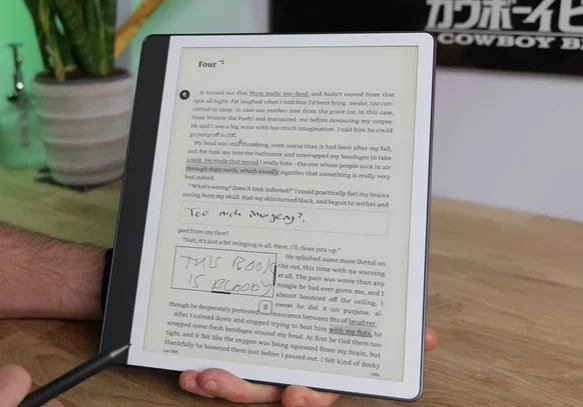
Create your own digital notebooks here on the Kindle Scribe using a variety of different virtual paper types. These are automatically synced to the Amazon Cloud, so once you’ve scribbled your thoughts, feelings, whatever, you can read them again on any other Kindle that you own and have signed into. You can also, if you tap up here and then go to the share function, share the entire notebook either as a PDF or just take the text out of it and email it to yourself. Unfortunately, that handwriting recognition doesn’t work so well with my handwriting, which, to be fair, is basically beyond help. As long as you’re a bit neater, you won’t have that problem.
You can also use that stylus to scribble on any books that you happen to own. For instance, you can underline any passages you find particularly interesting. Otherwise, of course, you can also highlight interesting bits. With the new Kindle Scribe, you can actually just start scribbling right there on the page as well—just start writing for no reason in the middle of the book. This book is bloody great. I told you my handwriting was absolutely CAC. Then, when you’re done, just tap the wee tick, and it’ll insert it right there in what is known as an active canvas. Give this a wee tap with your finger, and you can resize it and also shift it about the place. As before, you can insert wee notes wherever you like as well. If you want something a bit more subtle, just give this thing here a tap. As you can see, I’ve already inserted a handwritten note. You can do this just by tapping the old toolbar, tapping the old insert note there, and then just tapping wherever you want to stick it.
You can also directly annotate any PDFs that you happen to have stuck onto your Kindle Scribe, although you do have to actually do that via the cloud again, which is kind of awkward. Unfortunately, you still can’t do any annotation whatsoever to graphic novels—just absolutely no way supported. That’s about the limits with the stylus here. Some Kindle rivals, like, again, those Boox tablets, are full Android devices, so you can download any creative arty kind of apps that you like from the Google Play Store and get crazy on there—not so much here. Likewise, the file support is better on the likes of the Boox as well. You can meddle around with a wide variety of different types of documents. You’re not limited to just the Kindle formats.
AI features?
What’s also kind of annoying is that, apparently, in America, if you’ve got a Kindle Scribe, you’ve got a variety of AI tools you can mess around with, like a note summarization tool, which can take all of your lovely scribblings and just provide a nice set of bullet points based on the main bits. Don’t have any of that on the UK version for some reason. I got no idea why. So, living in America: Con—you’ve got an orange Muppet in charge. Pro—you get the AI shenanigans.
Features and UI
And besides the stylistic stuff, the Kindle Scribe is your typical Kindle. So, you’ve got the library tab where all of the books that you and your family sharing members have bought so far are stored. You can filter these to make them easier to sort through. You’ve now got a notebooks section and if you jump into More, this is basically how you access your settings, update the device, tweak all of the display settings, etc.
You can also dive into the web browser, although I wouldn’t recommend doing this if at all possible. I’d say browse the web on your phone, laptop, or whatever else you can, because it’s pretty slow. Case in point: the Kindle Scribe can be quite slow, just like Kindles in general. There’s usually a good second or so delay between you tapping on something and it actually happening. Scrolling is still not exactly a smooth experience, and for some reason, hibernating can take a while as well.
If I tap the button now, it usually takes a good 2 or 3 seconds at least before it finally goes to sleep. Sure, 2 or 3 seconds isn’t particularly heart-wrenching, but it does feel rather lethargic when you’re used to instant results on your smartphone or tablet.
My only other gripe is that there are no page-turn buttons on the Scribe. You have to swipe the screen, which is nice and responsive—no issues there. It’s just that if you’re using this thing one-handed, swiping the screen becomes much more difficult and awkward. It’s just about doable as long as you’re not holding the Scribe above your head, like while reclining in bed or on a sun lounger or something. If you try swiping the page that way, you’re most likely to lose your grip and get the Scribe right in the mush. Let me tell you, not much fun.
Battery life
As for the battery life, well, pretty damn good as always with Kindles. I found that if you’re mostly just reading with the occasional little bit of highlighting and scribbling and whatever, the battery tends to drop approximately 4% per hour, giving you 25 hours of use on a single charge if my math isn’t as cak as my handwriting. So that’s not bad at all. Certainly do you for a long weekend away, perhaps even a week away depending on how much reading you’re actually managing. But, of course, if you are doing a lot of scribbling and a lot of arty stuff for whatever reason, well, that will drain the battery a bit faster.
Conclusion
That’s my the Kindle Scribe 2024 and I got to say, certainly, if you’ve got the original Kindle Scribe, there’s bugger all reason to upgrade to this one. And if you are tempted by the Scribe, I’d say actually maybe look to see if you can get the original one on the cheap because, there’s not really much of an improvement here.
Note: We have included Amazon affiliate links. When you make a purchase through these links, we may earn a commission at no extra cost to you.



